The histogram handles may be dragged to any value. Setting the black point below 0% will lighten the blacks. Setting it to greater than 0% will darken the blacks.
Similarly, the white point handle may be set to greater than or less than 100% to darken or lighten the whites.
Show Clipping: If you hold the key down while you drag the black or white point handle, the preview will be displayed in a special mode that shows any clipping that will occur in the highlights and shadows.
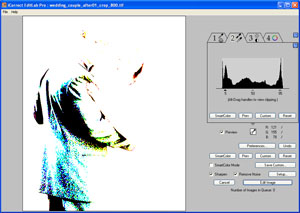

As you move the black or white point handles, the gray point handle will move as well, remaining at the same position relative to the black and white points. This is because the gray point specifies the brightness of midtones with respect to the black and white points. To leave the range of shadows and highlights unchanged, the gray point handle must remain halfway between the black and white point handles.
If your image needs midtone correction, moving the gray point handle closer to the black point will lighten midtones, expanding the shadow range and compressing the highlight range. Moving the gray point handle closer to the white point will darken midtones, expanding the highlight range and compressing the shadow range.