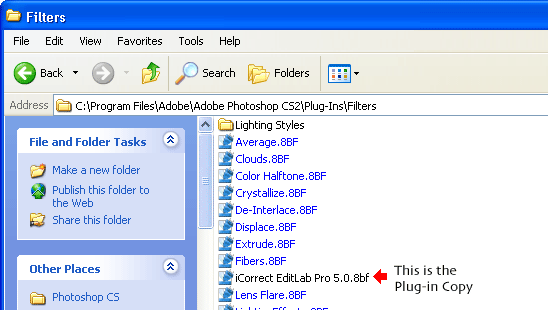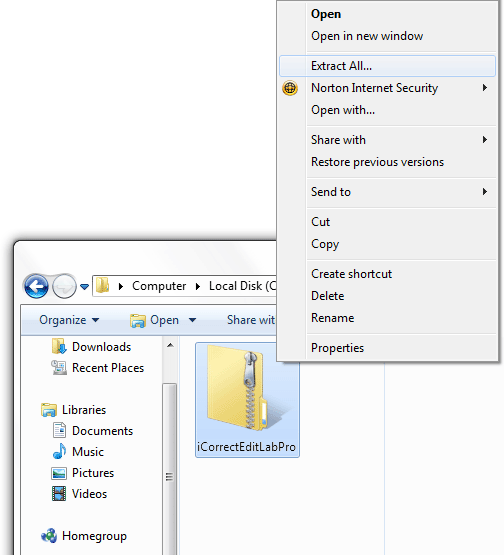
1. If the iCorrect EditLab Pro files are in a compressed folder (as they will be if you have downloaded the product), extract the files by right-clicking the compressed folder (a zip archive) and then clicking Extract All. This will uncompress (unzip) the folder that contains the plug-in files.
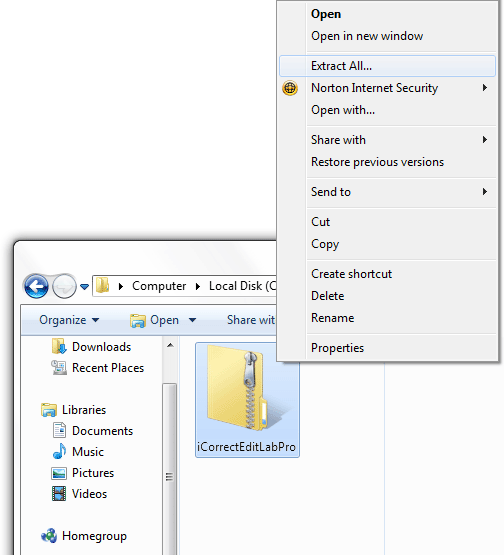
2. Look at the files contained in the iCorrect EditLab Pro folder. The ReadMe file contains a condensed version of these installation instructions. The software license agreement is provided in a PDF file. The User Guide may be viewed by opening the file named EditLab60UserGuide with a web browser. One or both of the plug-in files iCorrectEditLabPro_6.0_32 and iCorrectEditLabPro_6.0_64 must be copied into the host application's Plug-Ins/Filters folder, as described in steps 3 and 4.
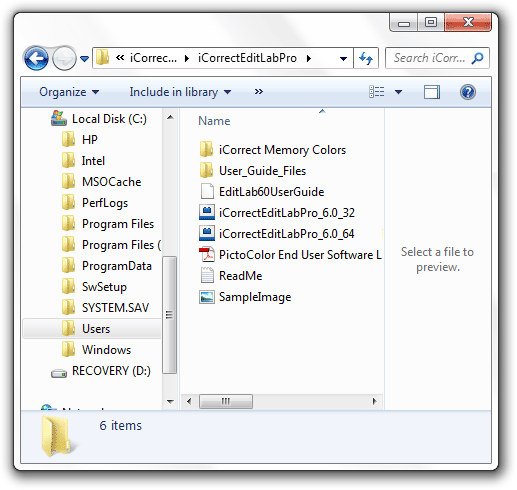
3. To install for use in a 32-bit application (Photoshop CS3 and earlier, Photoshop Elements, etc.), copy the file named iCorrectEditLabPro_6.0_32 to the Plug-Ins/Filters sub folder of the host application folder. If you are installing in the 32-bit version of Photoshop CS4 or CS5, the application folder is usually located at C:\Program Files (x86)\Adobe\Photoshop CSx\.
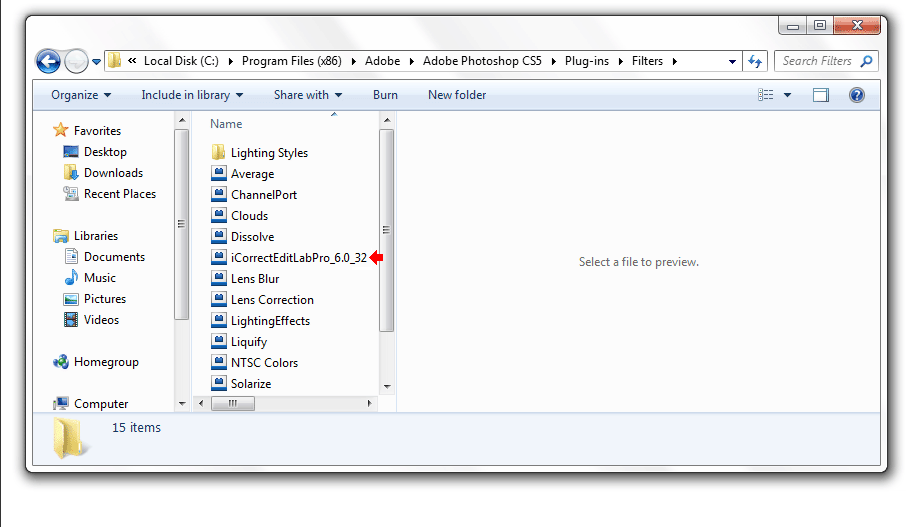
4. To install for use in a 64-bit application (Photoshop CS4 and later), copy the file named iCorrectEditLabPro_6.0_64 to the Plug-Ins/Filters sub folder of the host application folder, which is usually located at C:\Program Files\Adobe\Photoshop CSx\.
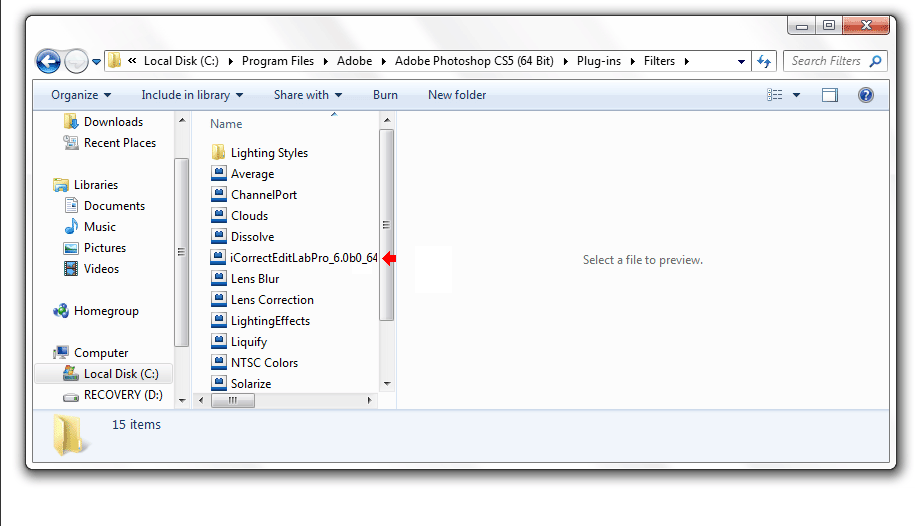
5. If you have installed both 32-bit and 64-bit versions of Photoshop CS4 or CS5, you can install both versions of iCorrect EditLab Pro as well.
1. Launch the installer program.
2. Read the installer notes and click Next.
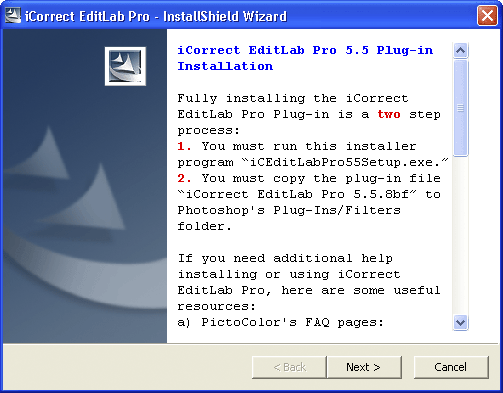
3. Read the License Agreement, click I accept the terms in the license agreement if you agree to its terms and then click Next.
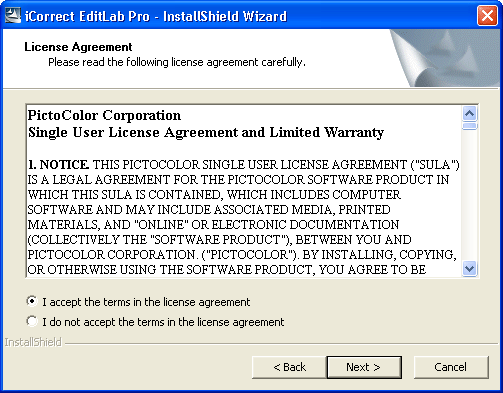
4. Select a location for the installation and click Next. The default location is shown in the window. This is the recommended installation location.
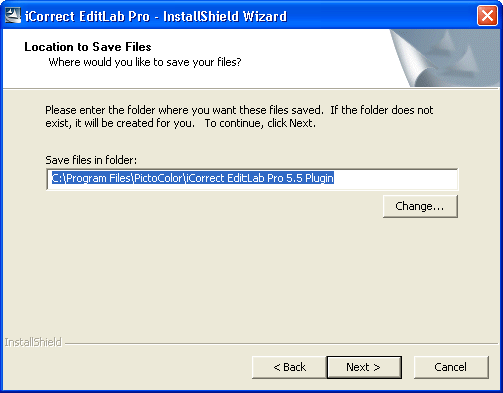
5. A progress display appears during installation.
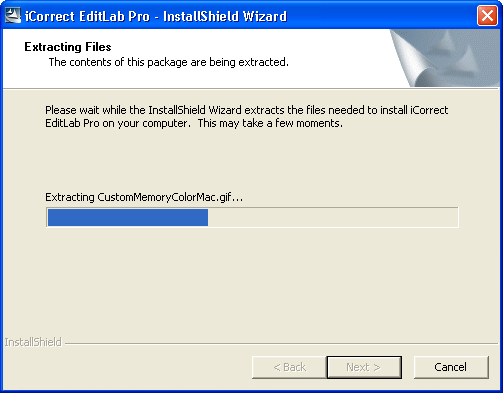
6. Read the reminder message about the second installation step that must be performed (see 8 and 9 below).
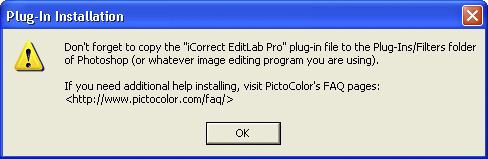
7. If you wish to register your software now, click Yes, otherwise click No.
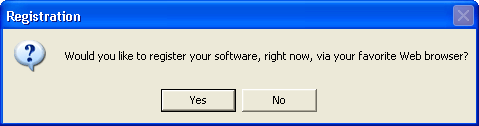
8. Look at the files that were installed. The User Guide may be viewed by opening the file named EditLab50UserGuide with a web browser (depending on how your computer is set up, this file name may or may not have a .html extension). The plug-in file iCorrect EditLab Pro 5.5 must be copied into an application's Plug-Ins/Filters folder, as described in step 9.
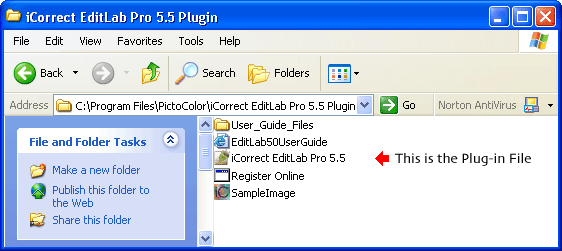
9. The iCorrect EditLab Pro 5.5 plug-in file must be copied into the Plug-Ins/Filters folder for your image editing application, as shown below for Adobe Photoshop: