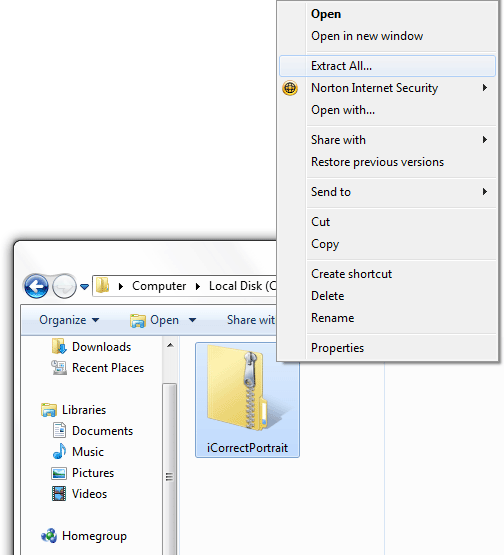
Click Here for iCorrect 32/64 Bit Mac Instructions
1. If the iCorrect OneClick, EditLab, and Portrait files are in a compressed folder (as they will be if you have downloaded the product), extract the files by right-clicking the compressed folder (a zip archive) and then clicking Extract All. This will uncompress (unzip) the folder that contains the plug-in files.
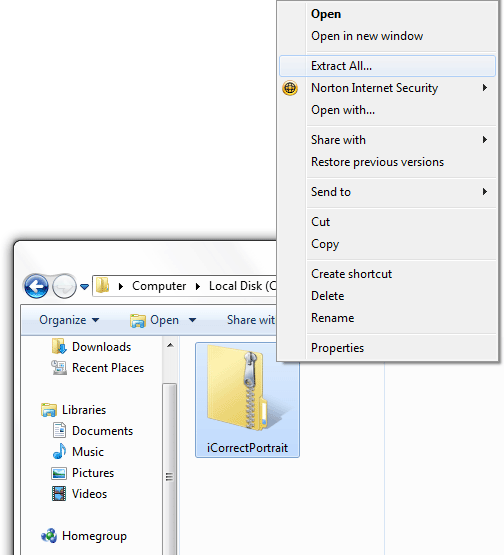
2. Look at the files contained in the iCorrect Plug-in folder. The ReadMe file contains a condensed version of these installation instructions. The software license agreement is provided in a PDF file. The User Guide may be viewed by opening the file named iCPortrait20UserGuide with a web browser. One or both of the plug-in files iCorrectPortrait_2.0_32 and iCorrectPortrait_2.0_64 must be copied into the host application's Plug-Ins/Filters folder, as described in steps 3 and 4. Note: CS6 does not have a Filters folder so copy the plug-in file into the Plug-ins folder.
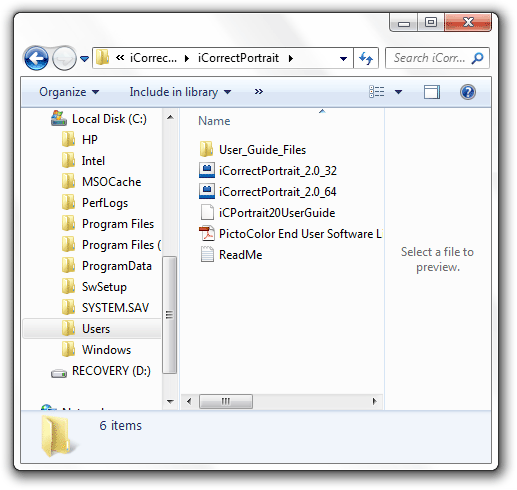
3. To install for use in a 32-bit application (Photoshop CS3 and earlier, Photoshop Elements, etc.), copy the file named iCorrectPortrait_2.0_32 to the Plug-Ins/Filters sub folder of the host application folder. If you are installing in the 32-bit version of Photoshop CS4 or CS5, the application folder is usually located at C:\Program Files (x86)\Adobe\Photoshop CSx\. Note: CS6 does not have a Filters subfolder so install the plug-in file in the Plug-ins folder.
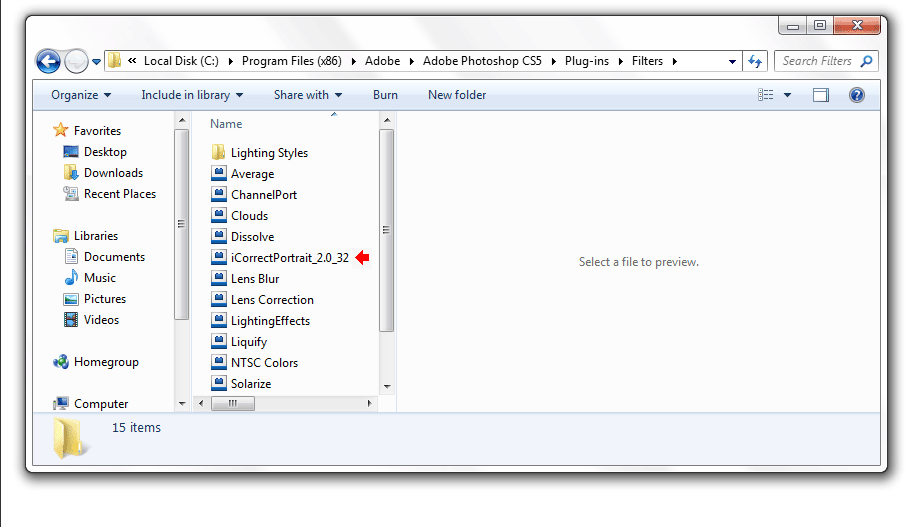
4. To install for use in a 64-bit application (Photoshop CS4 and later), copy the file named iCorrectPortrait_2.0_64 to the Plug-Ins/Filters sub folder of the host application folder, which is usually located at C:\Program Files\Adobe\Photoshop CSx\. Note: CS6 does not have a Filters folder so install the plug-in in the Plug-ins folder.
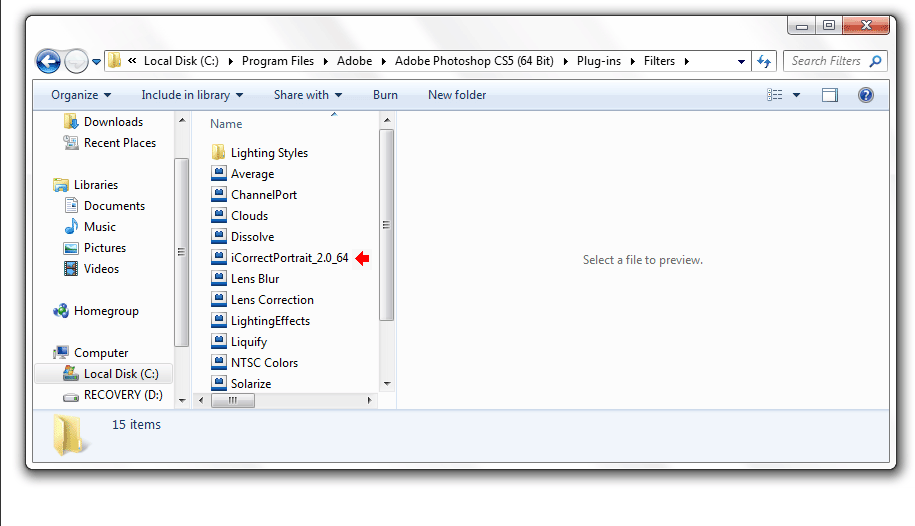
5. If you have installed both 32-bit and 64-bit versions of
Photoshop CS4, CS5, or CS6 you may install both versions of the iCorrect Plug-in as well.