1. Launch the installer program.
2. Read the installer notes and click Next.

3. Read the License Agreement, click I accept the terms in the license agreement if you agree to its terms and then click Next.
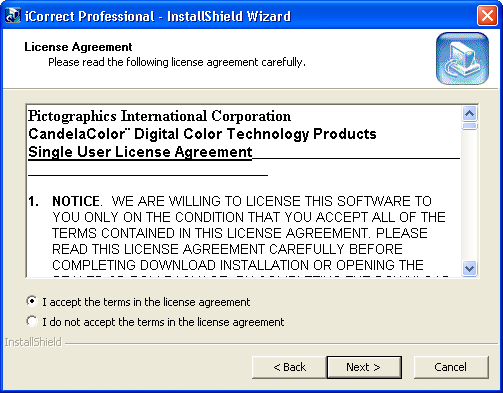
4. Select a location for the installation and click Next. The default location is shown in the window. This is the recommended installation location.
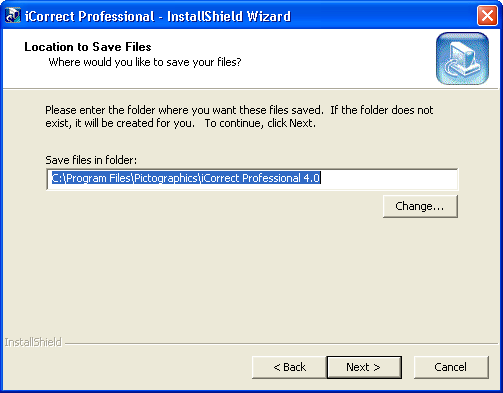
5. A progress display appears during installation.
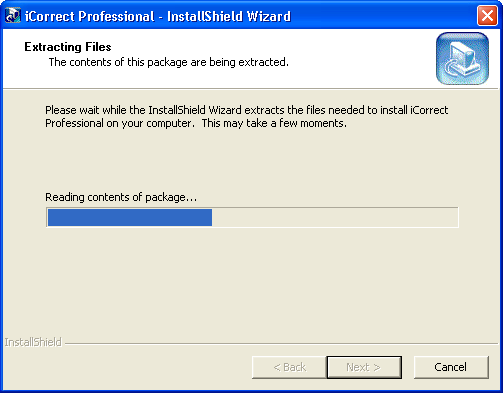
6. Read the reminder message about the second installation step that must be performed (see 8 and 9 below).
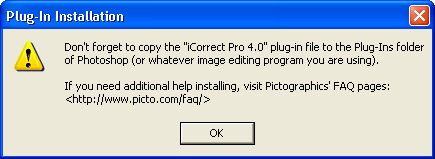
7. If you wish to register your software now, click Yes, otherwise click No.
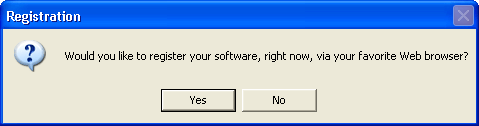
8. Look at the files that were installed. The User Guide may be viewed by opening the file named iCorrectPro40UserGuide with a web browser (depending on how your computer is set up, this file name may or may not have a .html extension). The plug-in file iCorrectPro 4.0 must be copied into an application's Plug-Ins folder, as described in step 9.
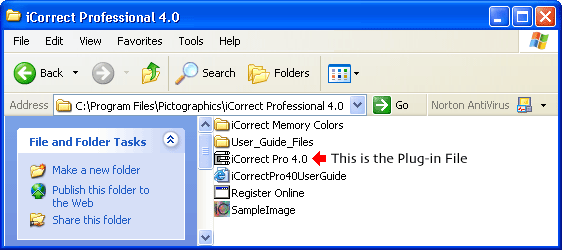
9. The iCorrectPro 4.0 plug-in file must be copied into the Plug-Ins folder for your image editing application, as shown below for Adobe Photoshop, Adobe Photoshop Elements, Jasc Paint Shop Pro and Microsoft Digital Image Pro.
a. Install in Adobe Photoshop:
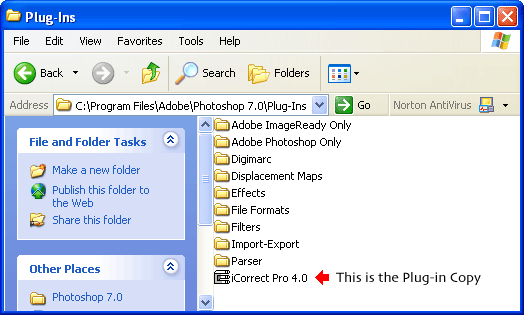
b. Install in Adobe Photoshop Elements:
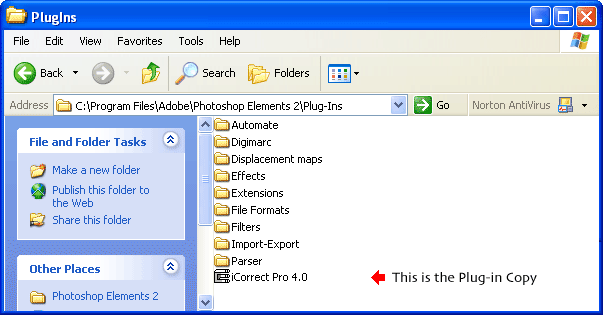
c. Install in Jasc Paint Shop Pro:
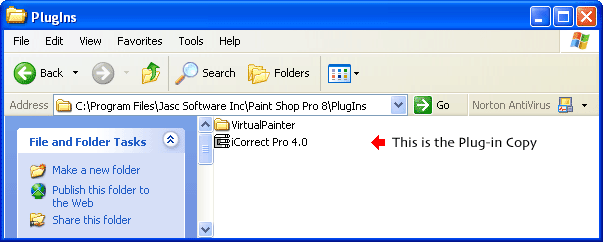
d. Install in Microsoft Digital Image Pro:
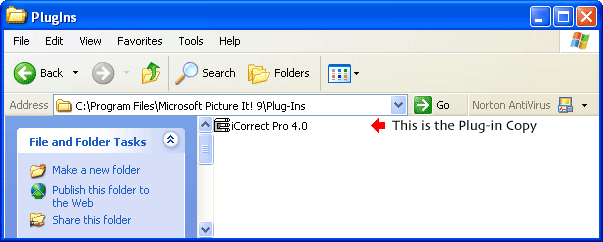
Click here to go to iCorrect iCorrect Professional's FAQ page.