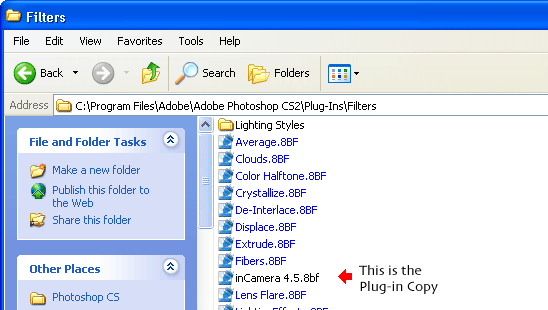1. Launch the installer program.
2. Read the installer notes and click Next.
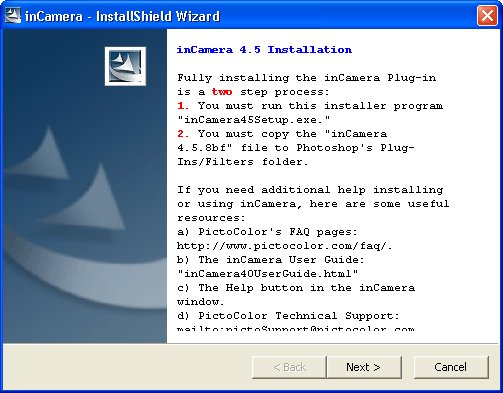
3. Read the License Agreement, click I accept the terms in the license agreement if you agree to its terms and then click Next.
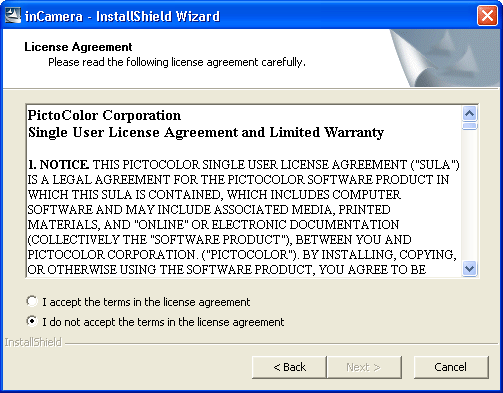
4. Select a location for the installation and click Next. The default location is shown in the window. This is the recommended installation location.
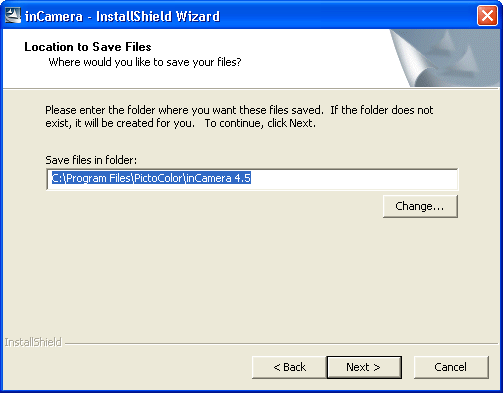
5. A progress display appears during installation.
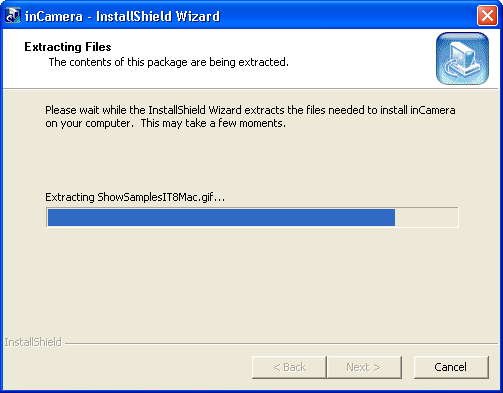
6. Read the reminder message about the second installation step that must be performed (see 8 and 9 below).

7. If you wish to register your software now, click Yes, otherwise click No.
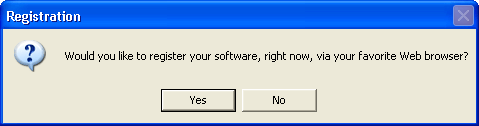
8. Look at the files that were installed. The User Guide may be viewed by opening the file named inCamera40UserGuide with a web browser (depending on how your computer is set up, this file name may or may not have a .html extension). The plug-in file inCamera 4.5 must be copied into Photoshop's Plug-Ins/Filters folder, as described in step 9.
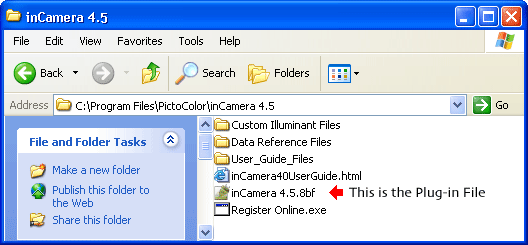
9. The inCamera 4.5 plug-in file must be copied into Photoshop's Plug-Ins/Filters folder, as shown here.